Lenovo IDEAPAD U330 Instrukcja Użytkownika
Przeglądaj online lub pobierz Instrukcja Użytkownika dla Notatniki Lenovo IDEAPAD U330. Lenovo IDEAPAD U330 User's Manual Instrukcja obsługi
- Strona / 146
- Spis treści
- ROZWIĄZYWANIE PROBLEMÓW
- BOOKMARKI




- IdeaPad U330 1
- ENERGY STAR model information 3
- Contents 7
- Shutting Down Your computer 21
- '& 22
- Numeric Keypad 23
- Function Key Combinations 24
- OneKey Rescue System button 28
- Playing CDs/DVDs 29
- Copying files to CDs/DVDs 29
- Inserting a memory card 31
- Removing a memory card 31
- Using LAN port 32
- Using wireless LAN 33
- 2 Press Fn + F5 33
- Using VeriFace 35
- Using Passwords 36
- To set a Supervisor Password: 37
- To set a User Password: 39
- Hard Disk Passwords 41
- To set a hard disk password: 41
- Your Computer Batteries 45
- Checking Battery Status 45
- Using the AC Adapter 46
- Charging the Battery 47
- Handling the Battery 48
- (new card) interface 51
- Removing a PCI Express card 52
- Connecting a VGA monitor 53
- Connecting a DVI monitor 54
- Chapter 4. Troubleshooting 59
- Display Problems 61
- A Password Problem 63
- Keyboard Problems 63
- Computer Screen Problems 65
- The screen is blank 65
- ×800 or larger, reduce the 67
- Sound Problems 68
- Battery Problems 68
- A Hard Disk Drive Problem 69
- A Startup Problem 69
- Other Problems 70
- Safety Guidelines 78
- Service and Upgrades 79
- Danger: 80
- Attention: 80
- Plugs and Outlets 82
- Power Supply Statement 83
- Throw or immerse into water 84
- Repair or disassemble 84
- CD and DVD Drive Safety 87
- To avoid a shock hazard: 88
- Laser Compliance Statement 90
- For outdoor use 96
- Data Safety 97
- Other Important Tips 98
- Ergonomic Information 102
- What If You are Traveling? 104
- Questions about Vision? 104
- What This Warranty Covers 108
- Use of Personal Information 111
- Limitation of Liability 112
- Dispute Resolution 114
- Other Rights 114
- Types of Warranty Service 117
- 2 On-site Service 118
- 3 Courier or Depot Service 118
- Appendix C. Specifications 122
- Appendix D. Notices 123
- Television output notice 125
- Wireless Interoperability 126
- Korea Class B 134
- General Recycling Statement 135
- Computers 138
- User Guide V1.0 146
Podsumowanie treści
Lenovo IdeaPad U330 UG V1.0 cover_en_1-4LenovoIdeaPad U330User GuideUser Guide V1.0 V1.0New World. New Thinking.TMwww.lenovo.com©Lenovo China 2007P/N:
1Chapter 1. Getting to Know Your ComputerTop View - - - - - - - - - - - - - - - - - - - - - - - - - - - - - - - - - - - - - - - - - - - - - - - - - -
91Chapter 6. Safety, Use, and Care Information5 Wipe the surface to remove the detergent.6 Rinse the sponge with clean running water.7 Wipe the cover
Chapter 6. Safety, Use, and Care Information92 Cleaning Your Computer Display1 Gently wipe the display with a dry, soft lint-free cloth. If you see a
93Chapter 6. Safety, Use, and Care Information Ergonomic Information Working in the virtual office may mean adapting to frequent changes inyour envir
Chapter 6. Safety, Use, and Care Information94General Posture: Below are some general recommendations for assuming ahealthy working posture. It is bes
95Chapter 6. Safety, Use, and Care Information What If You are Traveling? It may not be possible to observe the best ergonomic practices when youare
Chapter 6. Safety, Use, and Care Information96 General Tips for Maintenance 1 Check the capacity of your hard disk drive from time to time. If thehar
97Chapter 6. Safety, Use, and Care Information At least once a week, make a point to back up your data. If critical data ispresent, it is a good idea
Chapter 6. Safety, Use, and Care Information98 Turn off the computer and start the recovery process. If your computer uses discs as the recovery med
99Appendix A. Lenovo Limited WarrantyThis Lenovo Limited Warranty applies only to Lenovo hardware products you purchased for your own use and not for
Appendix A. Lenovo Limited Warranty100 How to Obtain Warranty ServiceIf the product does not function as warranted during the warranty period,you may
Chapter 1. Getting to Know Your Computer2Wireless LAN antennasAn isotropic antenna system is built into the display for optimalreception, enabling wir
101Appendix A. Lenovo Limited WarrantyProvider will arrange for service under the type of warranty servicedesignated for the product under the section
Appendix A. Lenovo Limited Warranty102 Your Additional ResponsibilitiesWhere applicable, before service is provided, you agree to: 1. follow the serv
103Appendix A. Lenovo Limited Warranty What This Warranty Does not CoverThis warranty does not cover the following: uninterrupted or error-free op
Appendix A. Lenovo Limited Warranty104product. You should remove and/or backup all such information from theproduct prior to its service or return.Cir
105Appendix A. Lenovo Limited Warranty Dispute ResolutionIf you acquired the product in Cambodia, Indonesia, Philippines,Vietnam or Sri Lanka, disput
Appendix A. Lenovo Limited Warranty106 European Economic Area (EEA)Customers in the EEA may contact Lenovo at the following address:Lenovo Warranty &
107Appendix A. Lenovo Limited WarrantyWarranty Information - - - - - - - - - - - - - - - - - - - - - - - - - - - - - - - - - - - - - - - - - - - - - -
Appendix A. Lenovo Limited Warranty108A warranty period of 3 years on parts and 1 year on labor means that Lenovo provides warranty service without ch
109Appendix A. Lenovo Limited Warranty2 On-site ServiceUnder On-site Service, your Service Provider will either repair or exchange the product at your
Appendix A. Lenovo Limited Warranty110Lenovo Warranty Service Telephone Numbers - - - - - - - - Warranty Service Telephone NumbersThe phone numbers
3Chapter 1. Getting to Know Your ComputerLeft-side View - - - - - - - - - - - - - - - - - - - - - - - - - - - - - - - - - - - - - - - - - - - - - - -
111Appendix A. Lenovo Limited Warranty Australia 1300 557 073 New Zealand 0800 446 833 Russia Toll free 8-800-700-7888Alternate No. +7-(495) 662-78
112Appendix B. Customer Replaceable Units (CRUs)Customer Replaceable Units (CRUs) are computer parts that can be upgraded or replaced by the customer.
113Appendix C. Specifications Specifications - - - - - - - - - - - - - - - - - - - - - - - - - - - - - - - - - - - - - - - - - - - - - - - - - - - - -
114Appendix D. NoticesNotices - - - - - - - - - - - - - - - - - - - - - - - - - - - - - - - - - - - - - - - - - - - - - - - - - - - - - - - - - - - -
115Appendix D. NoticesThis information could include technical inaccuracies or typographical errors. Changes are periodically made to the information
Appendix D. Notices116extrapolation. Actual results may vary. Users of this document should verify the applicable data for their specific environment.
117Appendix D. NoticesWireless related information - - - - - - - - - - - - - - - - - - - - - - - - - - - - - - - - - - - - - - - - - Wireless Inter
Appendix D. Notices118 Synchronization Audio Gateway Headset Printer Human Interface Devices (Keyboard/Mouse) Basic Image Handsfree AV Usage
119Appendix D. Notices Using the integrated wireless cards on board of airplanes, or in hospitals In any other environment where the risk of interfe
Appendix D. Notices120Electronic Emissions Notices - - - - - - - - - - - - - - - - - - - - - - - - - - - - - - - - - - - - - - - - - - - - - - - The f
Chapter 1. Getting to Know Your Computer4Fan louversThe fan louvers allow hot air to exhaust from the computer.Important:Make sure that paper, books,
121Appendix D. Noticesrecommended cables or connectors or by unauthorized changes or modifications to this equipment. Unauthorized changes or modifica
Appendix D. Notices122 German Class B Compliance StatementDeutschsprachiger EU Hinweis: Hinweis für Geräte der Klasse B EU-Richtlinie zur Elektromagn
123Appendix D. NoticesZulassungsbescheinigung laut dem Deutschen Gesetz über die elektromagnetische Verträglichkeit von Betriebsmitteln, EMVG vom 20.
Appendix D. Notices124 European Union Compliance Statement Class B ComplianceEuropean Union - Compliance to the Electromagnetic Compatibility Directi
125Appendix D. Notices Japanese VCCI Class B Statement Japan Compliance Statement for Power line HarmonicsA statement of compliance to the IEC 61000
Appendix D. Notices126WEEE and Recycling Statements - - - - - - - - - - - - - - - - - - - - - - - - - - - - - - - - - - - - - - - General Recycling
127Appendix D. NoticesEU WEEE Statements - - - - - - - - - - - - - - - - - - - - - - - - - - - - - - - - - - - - - - - - - - - - - - - - - - - - - -
Appendix D. Notices128Japan Recycling Statements - - - - - - - - - - - - - - - - - - - - - - - - - - - - - - - - - - - - - - - - - - - - - - - - -
129Appendix D. Notices Disposing of a Lenovo Computer ComponentsSome Lenovo computer products sold in Japan may have components that contain heavy me
Appendix D. Notices130Notice for Users in the U.S.A. - - - - - - - - - - - - - - - - - - - - - - - - - - - - - - - - - - - - - - - - - - - - - - - Ca
5Chapter 1. Getting to Know Your ComputerRight-side View - - - - - - - - - - - - - - - - - - - - - - - - - - - - - - - - - - - - - - - - - - - - - -
131Appendix D. Notices Using the preinstalled recovery program, bring the hard disk back to factory-ship state.These operations, however, only change
Appendix D. Notices132Trademarks - - - - - - - - - - - - - - - - - - - - - - - - - - - - - - - - - - - - - - - - - - - - - - - - - - - - - - - - - - -
133IndexAAC adapterJack ... 6Using ... 36BBatteryCharging...
Index134on the Web...63Hibernation Mode Problems ...55IIEEE 1394 connector...41Integra
135IndexHibernation Mode ... 55Keyboard... 54Password... 54Sleep Mode
Lenovo IdeaPad U330 UG V1.0 cover_en_2-3First Edition (March 2008)Before using this information and the product it supports, be sure to read the follo
User Guide V1.0New World. New Thinking.TMwww.lenovo.com©Lenovo China 2007P/N: 147001830
Chapter 1. Getting to Know Your Computer6IEEE 1394 connector ... 41USB 2.0 port ..
7Chapter 1. Getting to Know Your ComputerFront View - - - - - - - - - - - - - - - - - - - - - - - - - - - - - - - - - - - - - - - - - - - - - - - - -
Chapter 1. Getting to Know Your Computer8CIR port... 22Syste
9Chapter 1. Getting to Know Your ComputerBottom View - - - - - - - - - - - - - - - - - - - - - - - - - - - - - - - - - - - - - - - - - - - - - - - -
Chapter 1. Getting to Know Your Computer10Battery latch - manualThe manual battery latch is used to keep the battery pack secured. Movethe manual batt
Lenovo IdeaPad U330 UG V1.0 cover_en_2-3First Edition (March 2008)Before using this information and the product it supports, be sure to read the follo
11Chapter 1. Getting to Know Your Computer Memory (RAM) compartmentThe memory compartment provides expansion capabilities foradditional memory. The B
12Chapter 2. Using Your ComputerPutting your computer to Sleep or Shutting It Down - - When you finish working with your computer, you can put it to
13Chapter 2. Using Your ComputerUsing the Touch Pad - - - - - - - - - - - - - - - - - - - - - - - - - - - - - - - - - - - - - - - - - - - - - - - - -
Chapter 2. Using Your Computer14Note:You can also attach and use a USB mouse through the USB connector.For details, see “Connecting a Universal Serial
15Chapter 2. Using Your Computer Function Key CombinationsThrough the use of the function keys, you can change operational featuresinstantly. To use
Chapter 2. Using Your Computer16The following describes the features of each function key.Fn + Esc: Turn on/off the integrated camera.Fn + F1: Put you
17Chapter 2. Using Your ComputerSpecial keys and buttons - - - - - - - - - - - - - - - - - - - - - - - - - - - - - - - - - - - - - - - - - - - - - -
Chapter 2. Using Your Computer18Touch inductive panel ( ~ )Mute/unmute the sound.Open user define utility.Open Dolby function setup screen.Multi-media
19Chapter 2. Using Your Computer OneKey Rescue System buttonPress the OneKey Rescue System button to enter the main interface ofOneKey Rescue System
Chapter 2. Using Your Computer20Using the optical drive - - - - - - - - - - - - - - - - - - - - - - - - - - - - - - - - - - - - - - - - - - - - - - -
ENERGY STAR model informationENERGY STAR® is a joint program of the U.S. Environmental ProtectionAgency and the U.S. Department of Energy aimed at sav
21Chapter 2. Using Your ComputerUsing memory cards - - - - - - - - - - - - - - - - - - - - - - - - - - - - - - - - - - - - - - - - - - - - - - - - -
Chapter 2. Using Your Computer22 Inserting a memory cardGently slide the memory card with the arrow facing upward and pointingtoward the Multi-media
23Chapter 2. Using Your ComputerUsing the Internet - - - - - - - - - - - - - - - - - - - - - - - - - - - - - - - - - - - - - - - - - - - - - - - - - -
Chapter 2. Using Your Computer24Attention:As the voltage of a telephone connection is higher than that of a network,do not attempt to connect a teleph
25Chapter 2. Using Your ComputerSecuring your computer - - - - - - - - - - - - - - - - - - - - - - - - - - - - - - - - - - - - - - - - - - - - - - -
Chapter 2. Using Your Computer26 Using VeriFace™VeriFace is a face recognition software which takes a digital snapshot,extracts key features of your
27Chapter 2. Using Your Computer Using PasswordsUsing passwords helps prevent your computer from being used by others.Once you set a password and ena
Chapter 2. Using Your Computer28 Hard disk drive (HDD) passwordsOnce an HDD password is set, you need to enter it to get access to thehard disk. You
29Chapter 2. Using Your Computer5 Press the Enter key once to move to the Confirm New Password field.Retype the password you just entered to verify it
Chapter 2. Using Your Computer30Note:Make sure the Password on boot is set to Enabled if you need thepassword protection at power on.To set a User Pas
For more information about ENERGY STAR, visithttp://www.energystar.gov.Lenovo encourages you to make efficient use of energy an integral part ofyour d
31Chapter 2. Using Your ComputerChanging or Removing the User PasswordTo change the password, do the following:1 Select Set User Password, and press
Chapter 2. Using Your Computer32Hard Disk PasswordsTwo types of the hard disk passwords help protect the information stored onthe hard disk: Hard dis
33Chapter 2. Using Your Computer6 Select Set Hard Disk Master Password, and press the Enter key. TheSet Hard Disk Master Password screen opens.7 Choos
Chapter 2. Using Your Computer34Note:Remove the HDD user password will disable your hard disk passwordprotection. To change the HDD master password,
35Chapter 2. Using Your ComputerInstalling Device Drivers - - - - - - - - - - - - - - - - - - - - - - - - - - - - - - - - - - - - - - - - - - - - - -
Chapter 2. Using Your Computer36Using battery and AC adapter - - - - - - - - - - - - - - - - - - - - - - - - - - - - - - - - - - - - - - - - - - - - -
37Chapter 2. Using Your Computer The way you use your computer: for example, how often you access thehard disk drive and how bright you make the comp
Chapter 2. Using Your Computer38Notes:When you do not use the AC adapter, disconnect it from the electrical outlet. Do not wrap the power cord tight
39Chapter 2. Using Your Computer Handling the BatteryDanger: Do not attempt to disassemble or modify the battery pack.Attempting to do so can cause a
40Chapter 3. Using external devicesYour computer has many built-in features and connection capabilities.Attention: Do not connect or disconnect any ex
Explanation of Hard Disk CapacityDear user,While using your computer, you may discover that the nominal harddisk capacity indicated is somewhat differ
41Chapter 3. Using external devicesAttention: When using high power consumption USB device such as USB ODD, use external device power adapter. Otherwi
Chapter 3. Using external devices42Connecting a PC card device - - - - - - - - - - - - - - - - - - - - - - - - - - - - - - - - - - - - - - - - - - -
43Chapter 3. Using external devices Inserting a PCI Express cardGently slide the PCI Express card with the front label facing upward. Slideuntil it c
Chapter 3. Using external devices44Connecting an external display - - - - - - - - - - - - - - - - - - - - - - - - - - - - - - - - - - - - - - - - - -
45Chapter 3. Using external devices Connecting a DVI monitorYou can connect a DVI monitor by using a HDMI port. To connect a DVImonitor, use HDMI to
Chapter 3. Using external devices46Note:Before using the HDMI connector, you must shift the display mode to that ofthe discrete graphics card, otherwi
47Chapter 3. Using external devices Switch between headphone and S/PDIF1 Right-click the Sound icon at the bottom-right corner of the task barand sel
Chapter 3. Using external devices48Connecting an external microphone - - - - - - - - - - - - - - - - - - - - - - - - - - - - - - - - Your computer co
49Chapter 3. Using external devicesConnecting a Bluetooth device - - - - - - - - - - - - - - - - - - - - - - - - - - - - - - - - - - - - - - - - - -
50Chapter 4. TroubleshootingFrequently Asked Questions - - - - - - - - - - - - - - - - - - - - - - - - - - - - - - - - - - - - - - - - - - - - - - - -
If a portion of the hard disk space has been used for some specific purpose,then the capacity indicated by the operating system will be even less than
51Chapter 4. TroubleshootingWhere are the recovery discs?Your computer did not come with a recovery disc. For an explanation of the alternative recove
Chapter 4. Troubleshooting52Troubleshooting - - - - - - - - - - - - - - - - - - - - - - - - - - - - - - - - - - - - - - - - - - - - - - - - - - - - -
53Chapter 4. Troubleshooting If these items are properly set, and the screen remains blank, have thecomputer serviced. When I turn on the computer, o
Chapter 4. Troubleshooting54 A Password ProblemI forgot my password. If you forgot your user password, you must take your computer to aLenovo author
55Chapter 4. Troubleshooting Sleep or Hibernation ProblemsThe computer enters sleep mode unexpectedly.If the processor overheats, the computer automa
Chapter 4. Troubleshooting56 If the sleep indicator is on, your computer is in sleep mode. Connectthe AC adapter to the computer; then press any key
57Chapter 4. TroubleshootingThe screen is unreadable or distorted. Make sure that: The display device driver is installed correctly. The screen res
Chapter 4. Troubleshooting58Incorrect characters appear on the screen.Did you install the operating system or application program correctly? Ifthey ar
59Chapter 4. Troubleshooting Sound ProblemsNo sound can be heard from the speaker even when the volume isturned up.Make sure that: The Mute function
Chapter 4. Troubleshooting60The computer does not operate with a fully charged battery.The surge protector in the battery might be active. Turn off th
iChapter 1. Getting to Know Your Computer ... 1Top View ...1Left-side View...
61Chapter 4. Troubleshooting Other ProblemsYour computer does not respond. To turn off your computer, press and hold the power button for 4seconds o
62Chapter 5. Getting Help and ServiceGetting Help and Service - - - - - - - - - - - - - - - - - - - - - - - - - - - - - - - - - - - - - - - - - - - -
63Chapter 5. Getting Help and ServiceGetting Help on the Web - - - - - - - - - - - - - - - - - - - - - - - - - - - - - - - - - - - - - - - - - - - -
Chapter 5. Getting Help and Service64Engineering change management - Occasionally, there might be changesthat are required after a product has been s
65Chapter 5. Getting Help and Service Machine Type and Model Serial numbers of your computer, monitor, and other components, oryour proof of purchas
Chapter 5. Getting Help and Service66Getting Help around the World - - - - - - - - - - - - - - - - - - - - - - - - - - - - - - - - - - - - - - - - - -
67Chapter 6. Safety, Use, and Care InformationImportant Safety Information - - - - - - - - - - - - - - - - - - - - - - - - - - - - - - - - - - - - -
Chapter 6. Safety, Use, and Care Information68 Conditions That Require Immediate ActionProducts can become damaged due to misuse or neglect. Some pro
69Chapter 6. Safety, Use, and Care Information Damage to a battery (such as cracks, dents, or creases), discharge from abattery, or a buildup of fore
Chapter 6. Safety, Use, and Care Information70 Service and UpgradesAttention: Do not attempt to service a product yourself unless instructed to do so
iiContentsChapter 6. Safety, Use, and Care Information... 67Important Safety Information ..67Caring Your Computer ...
71Chapter 6. Safety, Use, and Care InformationDanger: Hazardous moving parts. Keep fingers and other body parts away.Attention: Before replacing any C
Chapter 6. Safety, Use, and Care Information72Protect power cords and power adapters from liquids. For instance, donot leave your power cord or power
73Chapter 6. Safety, Use, and Care Information Extension Cords and Related DevicesDanger: Ensure that extension cords, surge protectors, uninterrupt
Chapter 6. Safety, Use, and Care Information74outlet. If you cannot insert the plug into the outlet, contact anelectrician for an approved outlet adap
75Chapter 6. Safety, Use, and Care InformationHazardous voltage, current, and energy levels are present inside anycomponent that has this label attach
Chapter 6. Safety, Use, and Care Information76Products containing CR (manganese dioxide) lithium coin cellbatteries may contain perchlorate.Perchlorat
77Chapter 6. Safety, Use, and Care Information Ventilation slots, fans and/or heat sinks are provided with the productfor safety, comfort, and reliab
Chapter 6. Safety, Use, and Care Information78 CD and DVD Drive SafetyDanger: CD and DVD drives spin discs at a high speed. If a CD or DVD iscracked
79Chapter 6. Safety, Use, and Care Information Electrical Current Safety InformationDanger: Electric current from power, telephone, and communication
Chapter 6. Safety, Use, and Care Information80 Connect and disconnect cables as described in the following procedureswhen installing, moving, or open
ContentsiiiLenovo IdeaPad U330 UG V1.0_en.book Page iii Wednesday, July 2, 2008 4:57 PM
81Chapter 6. Safety, Use, and Care Information Laser Compliance StatementSome personal computer models are equipped from the factory with aCD or DVD
Chapter 6. Safety, Use, and Care Information82These drives are certified in the U.S. to conform to therequirements of the Department of Health and Hum
83Chapter 6. Safety, Use, and Care InformationDanger: Laser radiation when open. Do not stare into the beam, do not viewdirectly with optical instrume
Chapter 6. Safety, Use, and Care Information84Caring Your Computer - - - - - - - - - - - - - - - - - - - - - - - - - - - - - - - - - - - - - - - - - -
85Chapter 6. Safety, Use, and Care Information Place liquids away from your computer to avoid spills, and keep yourcomputer away from water (to avoid
Chapter 6. Safety, Use, and Care Information86- Wherever possible, ground your computer to facilitate safeelectrostatic discharge.Note:Not all such ap
87Chapter 6. Safety, Use, and Care Information Be Gentle with Your Computer Avoid placing any objects (including paper) between the display and thek
Chapter 6. Safety, Use, and Care Information88 When you leave the computer in your car, place it on the back seat toavoid being insolated. Carry the
89Chapter 6. Safety, Use, and Care Information Take Care in Setting Passwords Remember your passwords. If you forget a supervisor or hard diskpasswo
Chapter 6. Safety, Use, and Care Information90 Turn off your computer if you are replacing a device, or else verify thatthe device is warm- or hot-sw
Więcej dokumentów dla Notatniki Lenovo IDEAPAD U330

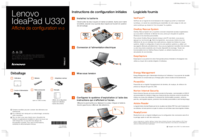





 (162 strony)
(162 strony) (96 strony)
(96 strony)







Komentarze do niniejszej Instrukcji