Lenovo IdeaPad U330 Instrukcja Użytkownika
Przeglądaj online lub pobierz Instrukcja Użytkownika dla Notatniki Lenovo IdeaPad U330. Lenovo IdeaPad U330 User Manual Instrukcja obsługi
- Strona / 135
- Spis treści
- ROZWIĄZYWANIE PROBLEMÓW
- BOOKMARKI




- IdeaPad U330 1
- ENERGY STAR model information 3
- Contents 7
- '& 20
- Numeric Keypad 21
- Function Key Combinations 22
- OneKey Rescue System button 26
- Inserting a memory card 28
- Removing a memory card 28
- Using LAN port 29
- Using wireless LAN 30
- Using VeriFace™ 32
- Using Passwords 33
- Checking Battery Status 34
- Using the AC Adapter 34
- Charging the Battery 36
- Handling the Battery 36
- Removing a PCI Express card 41
- Connecting a VGA monitor 42
- Connecting an HDMI monitor 43
- Chapter 4. Troubleshooting 48
- Display Problems 50
- A Password Problem 52
- Keyboard Problems 52
- Computer Screen Problems 54
- The screen is blank 54
- ×800 or larger, reduce the 55
- Sound Problems 56
- Battery Problems 56
- A Hard Disk Drive Problem 57
- A Startup Problem 57
- Other Problems 58
- Safety Guidelines 66
- Service and Upgrades 67
- Plugs and Outlets 70
- Power Supply Statement 71
- CD and DVD Drive Safety 75
- Laser Compliance Statement 78
- For outdoor use 84
- Data Safety 85
- Other Important Tips 86
- Ergonomic Information 90
- What If You are Traveling? 92
- Questions about Vision? 92
- What This Warranty Covers 96
- Use of Personal Information 99
- Limitation of Liability 100
- Dispute Resolution 102
- Other Rights 102
- Lenovo Turkey address 103
- Types of Warranty Service 105
- 2 On-site Service 106
- 3 Courier or Depot Service 106
- Appendix C. Specifications 110
- Appendix D. Notices 111
- Television output notice 113
- Wireless Interoperability 114
- Korea Class B 122
- General Recycling Statement 123
- Computers 126
- .......................105 133
- ................106 133
Podsumowanie treści
Lenovo IdeaPad U330 UG V2.0 cover_en_1-4LenovoIdeaPad U330User GuideUser Guide V2.0 V2.0©Lenovo China 2009P/N: 147002439Printed in ChinaNew World. New
1Chapter 1. Getting to Know Your ComputerTop View - - - - - - - - - - - - - - - - - - - - - - - - - - - - - - - - - - - - - - - - - - - - - - - - - -
91Appendix A. Lenovo Limited Warranty What This Warranty Does not CoverThis warranty does not cover the following: uninterrupted or error-free ope
Appendix A. Lenovo Limited Warranty92product. You should remove and/or backup all such information from the product prior to its service or return.Cir
93Appendix A. Lenovo Limited Warranty Dispute ResolutionIf you acquired the product in Cambodia, Indonesia, Philippines, Vietnam or Sri Lanka, disput
Appendix A. Lenovo Limited Warranty94 European Economic Area (EEA)Customers in the EEA may contact Lenovo at the following address: Lenovo Warranty &
95Appendix A. Lenovo Limited WarrantyWarranty Information - - - - - - - - - - - - - - - - - - - - - - - - - - - - - - - - - - - - - - - - - - - - - -
Appendix A. Lenovo Limited Warranty96A warranty period of 3 years on parts and 1 year on labor means that Lenovo provides warranty service without cha
97Appendix A. Lenovo Limited Warranty2 On-site ServiceUnder On-site Service, your Service Provider will either repair or exchange the product at your
Appendix A. Lenovo Limited Warranty98Lenovo Warranty Service Telephone Numbers - - - - - - - - Warranty Service Telephone NumbersThe phone numbers p
99Appendix A. Lenovo Limited Warranty South Africa 0861-536-686 Australia 1300 557 073 New Zealand 0800 446 833 Russia Toll free 8-800-700-7888Alt
100Appendix B. Customer Replaceable Units (CRUs)Customer Replaceable Units (CRUs) are computer parts that can be upgraded or replaced by the customer.
Chapter 1. Getting to Know Your Computer2Wireless LAN antennasAn isotropic antenna system is built into the display.Integrated camera ...
101Appendix C. Specifications Specifications - - - - - - - - - - - - - - - - - - - - - - - - - - - - - - - - - - - - - - - - - - - - - - - - - - - - -
102Appendix D. NoticesNotices - - - - - - - - - - - - - - - - - - - - - - - - - - - - - - - - - - - - - - - - - - - - - - - - - - - - - - - - - - - -
103Appendix D. NoticesThis information could include technical inaccuracies or typographical errors. Changes are periodically made to the information
Appendix D. Notices104extrapolation. Actual results may vary. Users of this document should verify the applicable data for their specific environment.
105Appendix D. NoticesWireless related information - - - - - - - - - - - - - - - - - - - - - - - - - - - - - - - - - - - - - - - - - Wireless Inter
Appendix D. Notices106 Synchronization Audio Gateway Headset Printer Human Interface Devices (Keyboard/Mouse) Basic Image Handsfree AV Usage
107Appendix D. Notices Using the integrated wireless cards on board of airplanes, or in hospitals In any other environment where the risk of interfe
Appendix D. Notices108Electronic Emissions Notices - - - - - - - - - - - - - - - - - - - - - - - - - - - - - - - - - - - - - - - - - - - - - - - The f
109Appendix D. Noticesrecommended cables or connectors or by unauthorized changes or modifications to this equipment. Unauthorized changes or modifica
Appendix D. Notices110 German Class B Compliance StatementDeutschsprachiger EU Hinweis: Hinweis für Geräte der Klasse B EU-Richtlinie zur Elektromagn
3Chapter 1. Getting to Know Your ComputerLeft-side View - - - - - - - - - - - - - - - - - - - - - - - - - - - - - - - - - - - - - - - - - - - - - - -
111Appendix D. NoticesZulassungsbescheinigung laut dem Deutschen Gesetz über die elektromagnetische Verträglichkeit von Betriebsmitteln, EMVG vom 20.
Appendix D. Notices112 European Union Compliance Statement Class B ComplianceEuropean Union - Compliance to the Electromagnetic Compatibility Directi
113Appendix D. Notices Lenovo Product Service Information Japan Compliance Statement for Power line HarmonicsA statement of compliance to the IEC 61
Appendix D. Notices114WEEE and Recycling Statements - - - - - - - - - - - - - - - - - - - - - - - - - - - - - - - - - - - - - - - General Recycling
115Appendix D. NoticesEU WEEE Statements - - - - - - - - - - - - - - - - - - - - - - - - - - - - - - - - - - - - - - - - - - - - - - - - - - - - - -
Appendix D. Notices116Japan Recycling Statements - - - - - - - - - - - - - - - - - - - - - - - - - - - - - - - - - - - - - - - - - - - - - - - - - C
117Appendix D. Notices Disposing of a Lenovo Computer ComponentsSome Lenovo computer products sold in Japan may have components that contain heavy me
Appendix D. Notices118Notice for Users in the U.S.A. - - - - - - - - - - - - - - - - - - - - - - - - - - - - - - - - - - - - - - - - - - - - - - - Ca
119Appendix D. Notices Using the preinstalled recovery program, bring the hard disk back to factory-ship state.These operations, however, only change
Appendix D. Notices120Trademarks - - - - - - - - - - - - - - - - - - - - - - - - - - - - - - - - - - - - - - - - - - - - - - - - - - - - - - - - - -
Chapter 1. Getting to Know Your Computer4Fan louversImportant:Make sure that any of the fan louvers are not blocked or else overheating of the compute
121IndexAAC adapterJack ... 6Using ... 25BBatteryCharging...
Index122Help and Service ...50on the Web...51Hibernation Mode Problems ...44IIEEE 1394 con
123IndexProblemsBattery ... 47Computer Screen ... 45Display ...
Index124Connecting ...21Interoperability ...105Switches...8, 14Usage En
Lenovo IdeaPad U330 UG V2.0 cover_en_2-3Third Edition (May 2009)Before using this information and the product it supports, be sure to read the followi
Lenovo IdeaPad U330 UG V2.0 cover_en_1-4LenovoIdeaPad U330User GuideUser Guide V2.0 V2.0©Lenovo China 2009P/N: 147002439New World. New Thinking.TMwww.
5Chapter 1. Getting to Know Your ComputerRight-side View - - - - - - - - - - - - - - - - - - - - - - - - - - - - - - - - - - - - - - - - - - - - - - -
Chapter 1. Getting to Know Your Computer6IEEE 1394 connector ... 30USB port ...
7Chapter 1. Getting to Know Your ComputerFront View - - - - - - - - - - - - - - - - - - - - - - - - - - - - - - - - - - - - - - - - - - - - - - - - -
Chapter 1. Getting to Know Your Computer8CIR port... 19CIR p
9Chapter 1. Getting to Know Your ComputerBottom View - - - - - - - - - - - - - - - - - - - - - - - - - - - - - - - - - - - - - - - - - - - - - - - -
Chapter 1. Getting to Know Your Computer10Battery latch - manualThe manual battery latch is used to keep the battery pack secured. Move the manual bat
Lenovo IdeaPad U330 UG V2.0 cover_en_2-3Third Edition (May 2009)Before using this information and the product it supports, be sure to read the followi
11Chapter 2. Using Your ComputerUsing the Touch Pad - - - - - - - - - - - - - - - - - - - - - - - - - - - - - - - - - - - - - - - - - - - - - - - - -
Chapter 2. Using Your Computer12Note:You can also attach and use a USB mouse through the USB connector.For details, see “Connecting a Universal Serial
13Chapter 2. Using Your Computer Function Key CombinationsThrough the use of the function keys, you can change operational features instantly. To use
Chapter 2. Using Your Computer14The following describes the features of each function key.Fn + Esc: Turn on/off integrated camera and built-in microph
15Chapter 2. Using Your ComputerSpecial keys and buttons - - - - - - - - - - - - - - - - - - - - - - - - - - - - - - - - - - - - - - - - - - - - - -
Chapter 2. Using Your Computer16Touch inductive panel ( ~ )Mute/unmute the sound.Open user define utility.Open Dolby function setup screen.Multi-media
17Chapter 2. Using Your Computer OneKey Rescue System buttonPress the OneKey Rescue System button to enter the main interface of OneKey Rescue System
Chapter 2. Using Your Computer18Using memory cards - - - - - - - - - - - - - - - - - - - - - - - - - - - - - - - - - - - - - - - - - - - - - - - - -
19Chapter 2. Using Your Computer Inserting a memory cardGently slide the memory card with the arrow facing upward and pointing toward the Multi-media
Chapter 2. Using Your Computer20Using the Internet - - - - - - - - - - - - - - - - - - - - - - - - - - - - - - - - - - - - - - - - - - - - - - - - - -
ENERGY STAR model informationENERGY STAR® is a joint program of the U.S. Environmental Protection Agency and the U.S. Department of Energy aimed at sa
21Chapter 2. Using Your ComputerAttention:As the voltage of a telephone connection is higher than that of a network, do not attempt to connect a telep
Chapter 2. Using Your Computer22Securing your computer - - - - - - - - - - - - - - - - - - - - - - - - - - - - - - - - - - - - - - - - - - - - - - -
23Chapter 2. Using Your Computer Using VeriFace™VeriFace is a face recognition software which takes a digital snapshot, extracts key features of your
Chapter 2. Using Your Computer24 Using PasswordsUsing passwords helps prevent your computer from being used by others. Once you set a password and en
25Chapter 2. Using Your ComputerUsing battery and AC adapter - - - - - - - - - - - - - - - - - - - - - - - - - - - - - - - - - - - - - - - - - - - -
Chapter 2. Using Your Computer26Attention:Using an improper power cord could cause severe damage to your computer.To use the AC adapter, do the follow
27Chapter 2. Using Your Computer Charging the BatteryWhen you check the battery status and find that the battery is low, you need to charge the batte
Chapter 2. Using Your Computer28Danger:If the rechargeable battery pack is incorrectly replaced, there is danger of an explosion. The battery pack con
29Chapter 3. Using external devicesYour computer has many built-in features and connection capabilities.Attention:Do not connect or disconnect any ext
Chapter 3. Using external devices30Attention:When using high power consumption USB device such as USB ODD, use external device power adapter. Otherwis
For more information about ENERGY STAR, visithttp://www.energystar.gov.Lenovo encourages you to make efficient use of energy an integral part of your
31Chapter 3. Using external devicesConnecting a PC card device - - - - - - - - - - - - - - - - - - - - - - - - - - - - - - - - - - - - - - - - - - -
Chapter 3. Using external devices32 Inserting a PCI Express cardGently slide the PCI Express card with the front label facing upward. Slide until it
33Chapter 3. Using external devicesConnecting an external display - - - - - - - - - - - - - - - - - - - - - - - - - - - - - - - - - - - - - - - - - -
Chapter 3. Using external devices34 Connecting an HDMI monitorYou can connect an HDMI monitor by using an HDMI port. To shift to other connected disp
35Chapter 3. Using external devicesConnecting a headphone and audio device - - - - - - - - - - - - - - - - - Your computer comes with one headphone ja
Chapter 3. Using external devices36Warning:Listening to music at high volume over extended periods of time may damage your hearing.Excessive use of he
37Chapter 3. Using external devicesConnecting an external microphone - - - - - - - - - - - - - - - - - - - - - - - - - - - - - - - - Your computer co
Chapter 3. Using external devices38Connecting a Bluetooth device - - - - - - - - - - - - - - - - - - - - - - - - - - - - - - - - - - - - - - - - - -
39Chapter 4. TroubleshootingFrequently Asked Questions - - - - - - - - - - - - - - - - - - - - - - - - - - - - - - - - - - - - - - - - - - - - - - - -
Chapter 4. Troubleshooting40Where are the recovery discs?Your computer did not come with a recovery disc. For an explanation of the alternative recove
Explanation of Hard Disk CapacityDear user,While using your computer, you may discover that the nominal hard disk capacity indicated is somewhat diffe
41Chapter 4. TroubleshootingTroubleshooting - - - - - - - - - - - - - - - - - - - - - - - - - - - - - - - - - - - - - - - - - - - - - - - - - - - - -
Chapter 4. Troubleshooting42When I turn on the computer, only a white cursor appears on a blank screen. Restore backed-up files to your Windows enviro
43Chapter 4. Troubleshooting A Password ProblemI forgot my password. If you forgot your user password, you must take your computer to a Lenovo autho
Chapter 4. Troubleshooting44 Sleep or Hibernation ProblemsThe computer enters sleep mode unexpectedly.If the processor overheats, the computer automa
45Chapter 4. Troubleshooting If the sleep indicator is on, your computer is in sleep mode. Connect the AC adapter to the computer; then press any key
Chapter 4. Troubleshooting46The screen is unreadable or distorted. Make sure that: The display device driver is installed correctly. The screen res
47Chapter 4. Troubleshooting Sound ProblemsNo sound can be heard from the speaker even when the volume is turned up.Make sure that: The Mute functio
Chapter 4. Troubleshooting48The battery does not charge.For details, see “Handling the Battery” in Chapter 2. A Hard Disk Drive ProblemThe hard disk
49Chapter 4. Troubleshooting Other ProblemsYour computer does not respond. To turn off your computer, press and hold the power button for 4 seconds
50Chapter 5. Getting Help and ServiceGetting Help and Service - - - - - - - - - - - - - - - - - - - - - - - - - - - - - - - - - - - - - - - - - - - -
If a portion of the hard disk space has been used for some specific purpose, then the capacity indicated by the operating system will be even less tha
51Chapter 5. Getting Help and ServiceGetting Help on the Web - - - - - - - - - - - - - - - - - - - - - - - - - - - - - - - - - - - - - - - - - - - -
Chapter 5. Getting Help and Service52Engineering change management - Occasionally, there might be changes that are required after a product has been
53Chapter 5. Getting Help and Service Machine Type and Model Serial numbers of your computer, monitor, and other components, or your proof of purcha
Chapter 5. Getting Help and Service54Getting Help around the World - - - - - - - - - - - - - - - - - - - - - - - - - - - - - - - - - - - - - - - - -
55Chapter 6. Safety, Use, and Care InformationImportant Safety Information - - - - - - - - - - - - - - - - - - - - - - - - - - - - - - - - - - - - -
Chapter 6. Safety, Use, and Care Information56 Conditions That Require Immediate ActionProducts can become damaged due to misuse or neglect. Some pro
57Chapter 6. Safety, Use, and Care Information Damage to a battery (such as cracks, dents, or creases), discharge from a battery, or a buildup of for
Chapter 6. Safety, Use, and Care Information58 Service and UpgradesAttention:Do not attempt to service a product yourself unless instructed to do so
59Chapter 6. Safety, Use, and Care InformationAttention:Before replacing any CRUs, turn off the computer and wait three to five minutes to let the com
Chapter 6. Safety, Use, and Care Information60terminals and/or the connector terminals on a power adapter, which can eventually result in overheating.
iChapter 1. Getting to Know Your Computer ... 1Top View ...1Left-side View...
61Chapter 6. Safety, Use, and Care Information Extension Cords and Related DevicesDanger:Ensure that extension cords, surge protectors, uninterrupti
Chapter 6. Safety, Use, and Care Information62outlet adapter or to replace the outlet with one that enables this safety feature. Never overload an ele
63Chapter 6. Safety, Use, and Care Information Lithium Coin Cell Battery NoticeDanger:Danger of explosion if battery is incorrectly replaced.When rep
Chapter 6. Safety, Use, and Care Information64 Heat and Product VentilationDanger:Computers, AC adapters, and many accessories can generate heat when
65Chapter 6. Safety, Use, and Care Information When the AC adapter is connected to an electrical outlet and your computer, it generates heat. Do not
Chapter 6. Safety, Use, and Care Information66 CD and DVD Drive SafetyDanger:CD and DVD drives spin discs at a high speed. If a CD or DVD is cracked
67Chapter 6. Safety, Use, and Care Information Electrical Current Safety InformationDanger:Electric current from power, telephone, and communication
Chapter 6. Safety, Use, and Care Information68 Connect and disconnect cables as described in the following procedures when installing, moving, or ope
69Chapter 6. Safety, Use, and Care Information Laser Compliance StatementSome personal computer models are equipped from the factory with a CD or DVD
Chapter 6. Safety, Use, and Care Information70These drives are certified in the U.S. to conform to the requirements of the Department of Health and Hu
iiContentsAccessibility and Comfort ... 80Maintenance... 83Appendix A. Lenovo Limited Warranty ... 87Warranty
71Chapter 6. Safety, Use, and Care Information Liquid Crystal Display (LCD) NoticeAttention:Mercury Information (does not apply to LED backlit models
Chapter 6. Safety, Use, and Care Information72Caring Your Computer - - - - - - - - - - - - - - - - - - - - - - - - - - - - - - - - - - - - - - - - - -
73Chapter 6. Safety, Use, and Care Information Place liquids away from your computer to avoid spills, and keep your computer away from water (to avoi
Chapter 6. Safety, Use, and Care Information74- Wherever possible, ground your computer to facilitate safe electrostatic discharge.Note:Not all such
75Chapter 6. Safety, Use, and Care Information Be Gentle with Your Computer Avoid placing any objects (including paper) between the display and the
Chapter 6. Safety, Use, and Care Information76 When you leave the computer in your car, place it on the back seat to avoid being insolated. Carry th
77Chapter 6. Safety, Use, and Care Information Take Care in Setting Passwords Remember your passwords. If you forget a supervisor or hard disk passw
Chapter 6. Safety, Use, and Care Information78 Turn off your computer if you are replacing a device, or else verify that the device is warm- or hot-s
79Chapter 6. Safety, Use, and Care Information6 Rinse the sponge with clean running water.7 Wipe the cover with the clean sponge.8 Wipe the surface ag
Chapter 6. Safety, Use, and Care Information80 Cleaning Your Computer Display1 Gently wipe the display with a dry, soft lint-free cloth. If you see a
ContentsiiiLenovo IdeaPad U330 UG V2.0_en.book Page iii Thursday, May 14, 2009 5:05 PM
81Chapter 6. Safety, Use, and Care Information Ergonomic Information Working in the virtual office may mean adapting to frequent changes in your envi
Chapter 6. Safety, Use, and Care Information82General Posture: Below are some general recommendations for assuming a healthy working posture. It is be
83Chapter 6. Safety, Use, and Care Information What If You are Traveling? It may not be possible to observe the best ergonomic practices when you are
Chapter 6. Safety, Use, and Care Information84 General Tips for Maintenance 1 Check the capacity of your hard disk drive from time to time. If the ha
85Chapter 6. Safety, Use, and Care Information Update device drivers and BIOS when needed. Profile your machine at http://consumersupport.lenovo.com
Chapter 6. Safety, Use, and Care Information86Device drivers are programs that contain instructions for the operating system about how to operate or “
87Appendix A. Lenovo Limited WarrantyThis Lenovo Limited Warranty applies only to Lenovo hardware products you purchased for your own use and not for
Appendix A. Lenovo Limited Warranty88 How to Obtain Warranty ServiceIf the product does not function as warranted during the warranty period, you may
89Appendix A. Lenovo Limited WarrantyProvider will arrange for service under the type of warranty service designated for the product under the section
Appendix A. Lenovo Limited Warranty90 Your Additional ResponsibilitiesWhere applicable, before service is provided, you agree to: 1. follow the servi
Więcej dokumentów dla Notatniki Lenovo IdeaPad U330


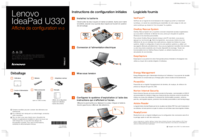




 (143 strony)
(143 strony) (24 strony)
(24 strony)







Komentarze do niniejszej Instrukcji